How to:
In FoodChecker you can add foods and drinks as a ‘recipe’ or a ‘product’.
A recipe is any food or drink that you make on site by combining ingredients, for example sandwiches, pasta dishes, tea or coffee, fruit salad, etc.
Standalone items, such as apples, should also be added to an assessment using the recipe input.
How are recipes classified?
For schools, retail food outlets, catering and vending assessments
FoodChecker will classify each recipe based on the ingredients and the serving size that you enter.
You’ll get an overall classification for the recipe, and recommendations for a healthier result.
Refer to the relevant government criteria to learn how recipes are classified.
For long day care menu assessments
Recipes are not assessed individually because they are assessed as part of the overall day or week.
You might receive feedback on some ingredients in a recipe, but you won’t get feedback on the whole recipe/meal.
Assessing recipes
You can assess recipes two ways:
- in a menu assessment (all users), or a vending machine assessment (not available for long day care or schools)
- in a recipe assessment (not available for long day care).
Skip to instructions.
My recipe bank / Recipe templates
Here are two ways FoodChecker makes it quick and easy to enter your favourite recipes:
- My recipe bank: When you add a recipe in FoodChecker, you can click ‘Save to recipe bank’ to store it in your account.
The next time you want to use that recipe, click ‘My recipe bank’ and find it the list. You can edit the name and ingredients of you want to, or leave it as it is.
- Recipe template: The ‘Recipe templates’ section contains over 200 popular meals, snacks and drinks.
To use a recipe template, click ‘Recipe templates’ then search for the one you want, and click ADD.
You can edit the ingredients and quantities to match your own recipe, then add to your menu.
You can also save your version of the recipe to ‘My recipe bank’ to use it in future.
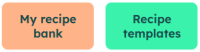
Using recipes as ingredients
If you have a ‘base’ recipe that you use often (such as a sauce) you don’t have to enter all of the ingredients to a new recipe each time. You can save the base recipe once, then add it to any other ‘full’ recipe with one click!
For example, if your standard base for pasta sauce is onion, garlic and crushed tomatoes, you can save these three ingredients into one recipe called ‘Tomato sauce base’.
Then when you add the full ‘Spaghetti bolognaise’ recipe, you can add ‘Tomato sauce base’ all at once, instead of adding ‘onion’, ‘garlic’ and ‘crushed tomatoes’ to the recipe one-by-one.
When you are in a menu or recipe assessment:
- Create the ‘base’ recipe
Click ADD RECIPE or ADD ITEM, create the recipe (see link), then click ‘Save to bank’.
- Create the ‘main’ recipe, then add the base recipe as an ingredient
Click ADD RECIPE or ADD ITEM, enter the name and details of the main recipe. In the ingredient field, start typing the name of the base recipe, then select the one you want from the drop down list. Continue adding the other ingredients and finish the recipe as normal.
Instructions
-
In a menu or vending assessment, click ADD RECIPE or ADD ITEM
OR
In a recipe assessment:
- Enter the recipe name, the number of serves, and answer any questions on screen.
- In the ingredient field, start typing the name of the first ingredient. A list of matching options will appear. Click on the option that best matches your ingredient. You can type any keywords, for example, “chick”, “chicken”, “thigh” or “chicken thigh”.
- If prompted, provide more information about the ingredient, such as the quantity. Quantities are optional for most ingredients. Learn more.
For example for 500g type “500”, then select “Grams” from the list. For a 6 apples type “6”, then select “Whole” from the list.
- To add another ingredient, click ADD MORE INGREDIENTS and repeat the steps above. Include all condiments, seasoning or finishes used in the recipe, including salt, sugar and oils/butter.
- Click ASSESS RECIPE to find out if it is GREEN, AMBER or RED, and get recommendations for healthier changes. If you make any changes, click ASSESS RECIPE again for an updated result.
- Click SAVE TO RECIPE BANK to store it in your account for future use.
- When you're done, click ADD TO ASSESSMENT or FINISH ASSESSMENT.
If you require any assistance, click here to contact us.