FoodChecker helps you plan nutritious menus in line with the Victorian Government’s Menu planning guidelines for long day care.
Learn more about the guidelines here.
You’ll see your results instantly, and get specific advice on what to add or remove to meet the guidelines.
You can also download a PDF report to use as evidence that the menu meets the Menu planning guidelines for long day care.
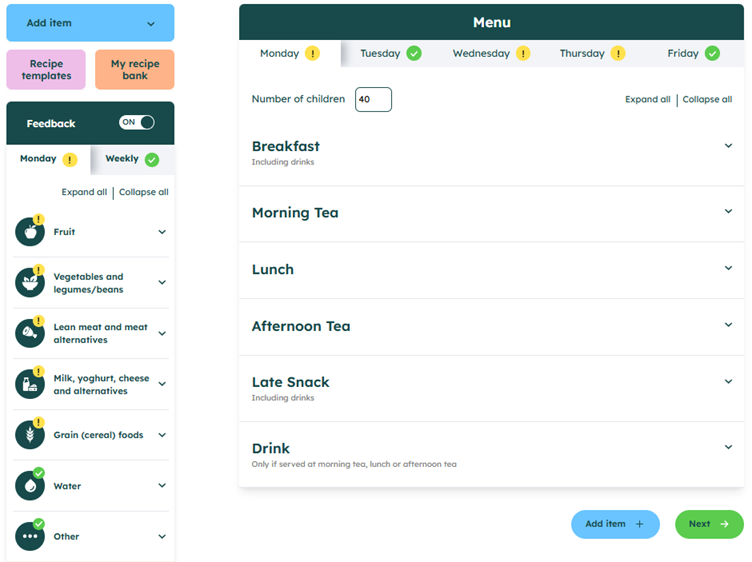
The long day care menu assessment screen has three main sections:
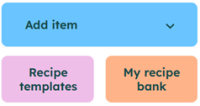
Add item
Use this option to add a new recipe or drink to the menu. You can also save your recipe to use again in future.
My recipe bank
This is where you can access your saved recipes. You can use the saved version or you can edit the name and ingredients to create a new recipe.
Recipe templates
Save time by using our templates for popular meals, snacks and drinks. You can customise them to match your own recipes, and you can save your version to use in future.
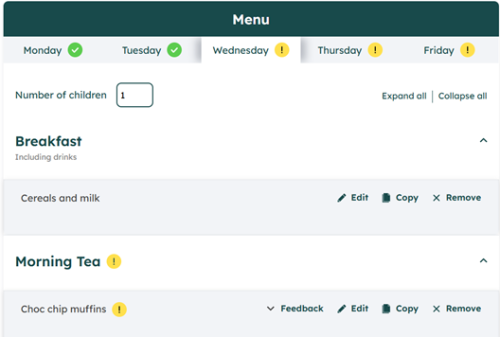
Days of the week
At the top of the screen, there is one tab for each day of the week. Click on each tab to see the menu for that day.
You can also change the number of children you are cooking for each day.
![]() The green tick icon next to the day means that day meets the targets. There is enough of each food group and there is no additional feedback for that day,
The green tick icon next to the day means that day meets the targets. There is enough of each food group and there is no additional feedback for that day,
![]() The yellow warning icon means there are recommended changes for that day.
The yellow warning icon means there are recommended changes for that day.
Mealtimes
Each day is divided into six mealtimes: Breakfast, morning tea, lunch, afternoon tea, late snack, and drinks. Foods and drinks will appear in these sections.
![]() The yellow warning icon means there are recommended changes on a recipe in that mealtime.
The yellow warning icon means there are recommended changes on a recipe in that mealtime.
Recipes
You can edit, copy or remove recipes that are in the menu.
![]() The yellow warning icon means there are recommended changes on this recipe, and you will see specific advice on what to add or remove.
The yellow warning icon means there are recommended changes on this recipe, and you will see specific advice on what to add or remove.
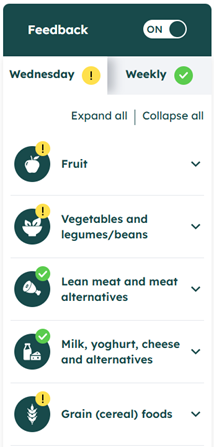
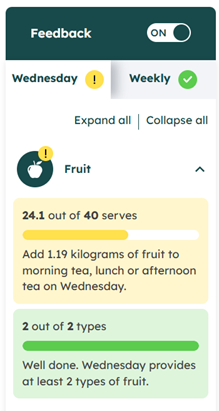
The 'Feedback' section on the left will show updated results after you add, edit or remove a recipe.
There are two tabs:
![]() The green tick icon means the guideline has been met.
The green tick icon means the guideline has been met.
![]() The yellow warning icon means the guideline has not been met, and you will see specific advice on what to add or remove.
The yellow warning icon means the guideline has not been met, and you will see specific advice on what to add or remove.
ON/OFF toggle
You can turn feedback on or off using the ON/OFF toggle. When this is turned off, you won’t see any feedback in the left hand side, or any icons in the menu.
You can turn the feedback on or off at any time. This won’t affect your final results.
PLEASE NOTE: This is only interim feedback. Make sure you click the green ‘Next’ button in the bottom right of the screen, then answer the questions on the next page to get your final result and PDF report.
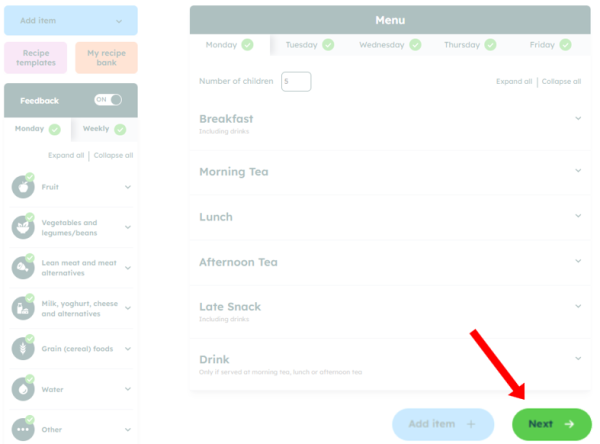
|
Mealtime |
What to include |
|
Breakfast |
INCLUDE all foods and drinks that you provide at breakfast time. |
|
Morning tea |
INCLUDE all foods that you provide at morning tea, lunch, and afternoon tea. DO NOT INCLUDE any drinks that you serve at morning tea, lunch or afternoon tea. |
|
Late snack |
INCLUDE all foods and drinks that you provide as a late snack. |
|
Drinks |
INCLUDE all drinks that you provide with morning tea, lunch and afternoon tea. |
Before you begin an assessment, we suggest you have the details of every recipe, food and drink provided on the menu, including each ingredient, and exact quantities. We recommend measuring weight in grams or kilograms, and measuring volume in teaspoon, tablespoon, millilitres or litres).
If you require any assistance, click here to contact us.